Navigation – advanced
The Silva management area has two workspaces in which Authors, Editors and Chief Editors work.
1. Content management workspace
The Content management area has five screens: contents, preview, properties, access and publish. Each screen provides a cascading overview, showing both the item and its underlying items’ characteristics (except the preview screen, which only shows the preview at that level).
2. Authoring workspace
The Authoring or document area can have up to five screens: edit, preview, properties, access, and publish. Each screen provides a different view of the item. Sometimes there are less than five screens, depending on what sort of content it is.
The relationship between Silva’s workspaces
The functions of the screens in the two workspaces correspond. For instance in the publish screen of a Document, Editors can publish the item. Editors can also publish it in the publish screen of its Folder. The difference is that when you’re in a publish screen of a document, all modifications only affect that item. When you’re in a Folder you can perform bulk operations on multiple objects, such as publishing all items inside a publication in one go. (Fig. 1.)
Silva screens
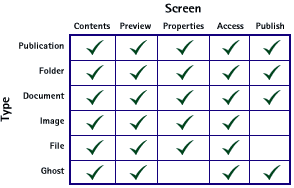
Fig. 1. Silva building blocks on the left, with their corresponding screens. The screens are like veins running through the content tree.
Navigation
A Silva Publication usually has multiple levels of Folders and subfolders. Since each level has a corresponding set of screens, a matrix of locations develops. Navigation through this grid is possible in three directions.
horizontal: each workspace has 5 possible screens (sometimes there are less). You move horizontally across the screens.
Fig. 2. Top navigation, with the current screen highlighted.
vertical: the trees next to the screen buttons provide vertical navigation through a Publication. The small tree takes you up one level, while the large tree jumps to the top of the Publication. Also the breadcrumb trail can be used to navigate vertically through the current screen. In order to descend, go to the contents screen or publish screen where the publication tree is unfolded. You can also navigate to other folders and publications using the sidebar.
diagonal: via the trees next to the buttons it’s possible to move diagonally. From the preview screen of a document you can jump up and over to the publish screen of its Folder.
top: in the upper left hand corner of the navigation is the Silva icon, which takes you directly to the contents screen at the top of Silva.
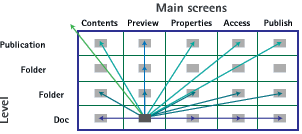
Fig. 3. From the Preview screen of a document deep in the content tree, the matrix navigation allows you to reach a multitude of locations in one click.





