Log in
Prerequisites
To log in to the Silva management area you need to have an Author, Editor, Chief Editor or Manager role. The Chief Editor and Manager control this access.
The Silva management area is the management layer below the published web pages.
To work in the Silva management area you need one of the following modern browsers on your computer:
- Firefox
- Internet Explorer 6+
- Mozilla
How to log in
To log in to the Silva management area, add ‘/edit’ to the url or web address given you by the Chief Editor or Manager.
e.g. “http://www.mysilvasite.com/edit” and press return.
You will see a login dialog box. (Fig. 1.)
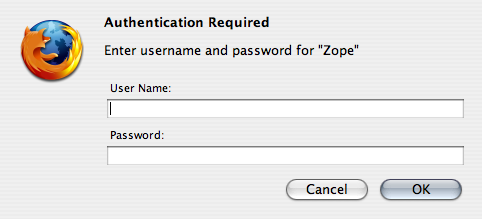
Fig. 1. Login form
Type your username and password in the dialogue box.
Then press OK.
First view of Silva
Once you’ve successfully logged in you’ll see the first screen of the Silva management area, the contents screen. (Fig. 2.)
Looking at the lower right-hand side of the screen you will see your role and user name. In this example the user is Jan Smith and his role is Author. (Fig. 2.)
The name of the contact person for the site is in the lower left-hand side of the screen. Clicking on the contact name takes you to their email address.

Fig. 2. Silva management area
Your Silva access
Silva’s finely grained access makes it possible to allow an Author, Editor, or Chief Editor access to only one document or to several or all parts of the Silva management area. Authors can only access sections for Authors, while Editors and Chief Editors have deeper access and abilities.
Once logged in Authors can add, edit and submit content for approval, Editors can approve content and Chief Editors can delegate users roles amongst other tasks. You may have been given an Author role in one part of the site and an Editor role in another.
Logging out
To log out of Silva, click on logout. Logout is located in the lower right-hand side of the screen next to your user name or you can close your browser to end the session. (Fig. 2.)
User settings
Once you have an Author, Editor, Chief Editor or Manager role in Silva you can log in and set your user settings.
To access user settings
Click on the user settings link at the bottom left hand side of the Silva management area. (Fig. 2.) A small pop-up user settings form will be launched. The form allows you to add your email address, set your preferred content editor, and your preferred language.
Email Service
Registering your email address within Silva allows the Editor, Chief Editor or Manager to contact you. It depends on your local Silva setup whether you can edit your email address; the default setup allows this, but some other setups could retrieve the email address from an external source such as LDAP and may not allow you to edit this email address.
Content Editor Choice
Silva provides two editors the Kupu WYSIWYG editor (most popular) and the a forms-based editor. You can select your preference in the user settings form.
- Fill in your full name, email address and preferred editor. If you’re not sure choose Kupu.
- Click save.
See also:
Navigating in Silva for a quick tour of the Silva management area.
Roles in Silva for a detailed explanation of Silva roles and abilities.
Silva Managers see also Log in to the Zope management interface.





