Adding users to a Silva site
Site Managers add users
Managing users via Zope is currently a Manager role, and occurs in the Zope management interface, not the Silva Management Area. The recommended way of managing users is to hook up Zope to LDAP using LDAPUserFolder (see the INSTALL.txt which comes with the Silva product download for more information).
Alternatively you can manage users manually, as described here.
Log in to the Zope Management Interface.
Adding users individually
We recommend creating users in the Silva root (or even above it). (Fig. 1.) This locates all users in one place, and provides an overview of all people involved.
Fig. 1. shows an acl_users folder outside the Silva root.
If you don’t have an acl_users folder already, select User Folder from the drop down Add list and click Add. (Fig.1) This adds a User Folder with the id acl_users. One cannot add more than one User Folder.
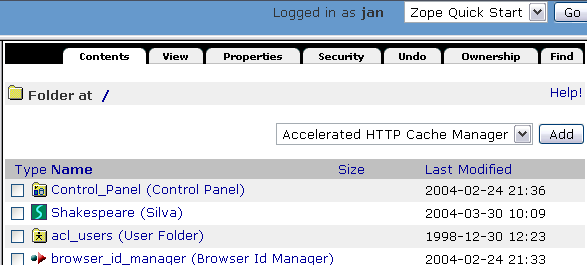
Fig. 1. acl_users folder outside the Silva root
To add new users click on the acl_users folder. (Fig. 1.)
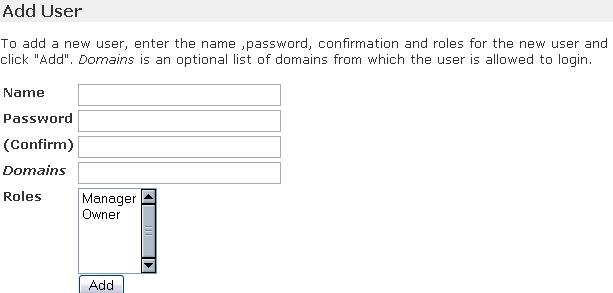
Fig. 2. Adding a new user
Fill out the Name and allocate a Password.
Click Add.
Important: do not add a role here, ignore the Manager and Owner options. These are default Zope roles and will override options inside Silva. (Fig. 2.)
To modify a user click on the name in the user list. Delete users by checking the corresponding checkbox to the left of the name, and click delete.
If necessary you can use the “Undo” tab to correct errors.





