Restricting public access
Viewer, Viewer+, and Viewer++ Roles
Overview
Access restrictions can be used to put some small areas of the site (even single documents) behind a login, or alternatively to construct a large intranet area (possibly the entire site).
Using public access restrictions it is possible to
close to the general public a certain area of the site managed with Silva. When this is activated only
people with a viewing role assigned to them are allowed to log in and view
these parts of the site.
The roles Viewer, Viewer+ and Viewer++ are used to restrict access to the published areas of the site: they are used to give people the right to *view* the content managed with Silva. In contrast the roles Reader, Author, Editor, Chief Editor or Manager are used to give people abilities to manage content using Silva.
Just giving someone the Viewer role won’t close off
any area of the site. In order to make use of viewing role assignments, an area
of the site needs to be restricted for users without this role. This can be done using the “public view access restrictions” area below the group management section in the access screen. (Fig. 1.)
By default, the Silva root has no public access restrictions but is ‘open to the public’ this means everybody can view the contents of the Silva root without having to log in.
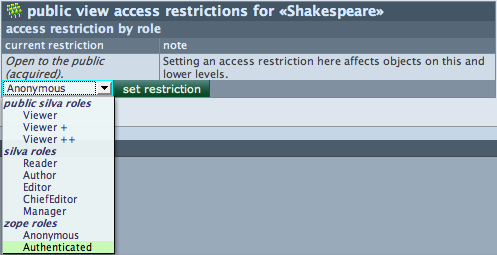
Fig. 1. Public viewer roles
Before any action has been taken to change it, the public access restriction of all other objects in the tree will also be acquired from above, just like role assignments. This means that the whole site will be public to the world.
Restricting access
Navigate to the Document, Folder or Publication you wish to restrict assess to.
Click on the access tab in the top navigation bar of the Silva management area. You should now be able to see the public view access restriction area. (Fig. 1.)
Restricting access is done by selecting the role by the area that should be restricted and clicking the set restriction button. The restriction will now be visible in the public view access restrictions area and will be acquired to underlying items.
Once an access restriction is in place, it is impossible to open underlying objects to the public again, though it *is* possible to change an underlying object to a lighter restriction (i.e. Viewer role needed instead of Viewer+).
If after a restriction has been set it is decided
to go back to acquiring the access restriction from the area above, thus lifting
any special restrictions in this location, this can be set by clicking the acquire
restriction button. This button only appears when indeed an access
restriction has been set locally.

Fig. 2. Acquire restriction
The possible restrictions are as follows:
Anonymous
- This restriction is in fact the lack of all restrictions; anyone can see this part of the tree. It is only available if there are no restrictions higher up. In that case, pressing the ‘acquire restriction’ button will in fact have the same effect.
Authenticated
- Only allow viewing by people who can log in (and make them log in to view). The person logged in does not necessarily have to have any roles assigned to them anywhere. This can be used to restrict access only to known users (those who have a login with this Silva).
Viewer
- Only allow access to people who have the viewer role or higher.
Viewer +
- Only allow access to people who have the Viewer + role or higher.
Viewer ++
- Only allow access to people who have the Viewer ++ role or higher.





